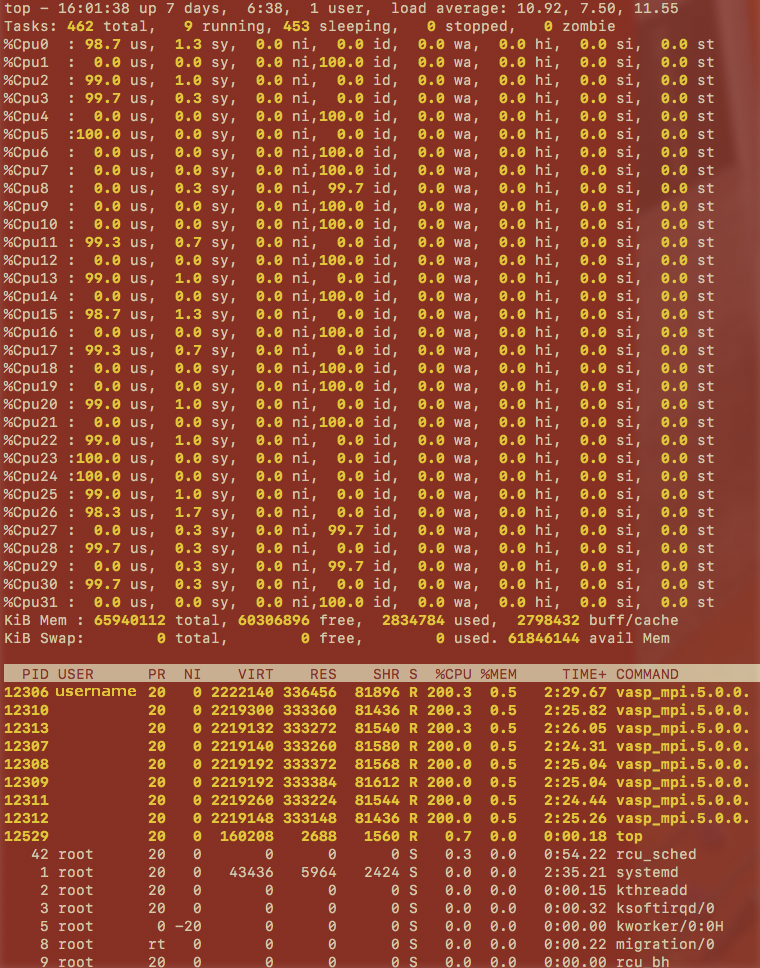Table of Contents
Monitoring Processes & Threads
CPU Load
There are several ways to monitor the threads CPU load distribution of your job, either Live directly on the compute node, or by modifying the Job Script, or the Application Code.
Live
So we assume your program runs, but could it be faster? SLURM gives you
a Job ID, type squeue –job myjobid to find out on which node your
job runs; say n4905-007. Type ssh n4905-007, to connect to the given
node. Type top to start a simple task manager:
[myuser@l42]$ sbatch job.sh [myuser@l42]$ squeue -u myuser JOBID PARTITION NAME USER ST TIME NODES NODELIST(REASON) 1098917 skylake_0096 gmx_mpi myuser R 0:02 1 n4905-007 [myuser@l42]$ ssh n4905-007 [myuser@n4905-007]$ top
Within top, hit the following keys (case sensitive): H t 1. Now you
should be able to see the load on all the available CPUs, as an
example:
top - 16:31:51 up 181 days, 1:04, 3 users, load average: 1.67, 3.39, 3.61 Threads: 239 total, 2 running, 237 sleeping, 0 stopped, 0 zombie %Cpu0 : 69.8/29.2 99[|||||||||||||||||||||||||||||||||||||||||||||||| ] %Cpu1 : 97.0/2.3 99[|||||||||||||||||||||||||||||||||||||||||||||||| ] %Cpu2 : 98.7/0.7 99[|||||||||||||||||||||||||||||||||||||||||||||||| ] %Cpu3 : 95.7/4.0 100[|||||||||||||||||||||||||||||||||||||||||||||||| ] %Cpu4 : 99.0/0.3 99[|||||||||||||||||||||||||||||||||||||||||||||||| ] %Cpu5 : 98.7/0.3 99[|||||||||||||||||||||||||||||||||||||||||||||||| ] %Cpu6 : 99.3/0.0 99[|||||||||||||||||||||||||||||||||||||||||||||||||] %Cpu7 : 99.0/0.0 99[|||||||||||||||||||||||||||||||||||||||||||||||| ] KiB Mem : 65861076 total, 60442504 free, 1039244 used, 4379328 buff/cache KiB Swap: 0 total, 0 free, 0 used. 62613824 avail Mem PID USER PR NI VIRT RES SHR S %CPU %MEM TIME+ COMMAND 18876 myuser 20 0 9950.2m 303908 156512 S 99.3 0.5 0:11.14 gmx_mpi 18856 myuser 20 0 9950.2m 303908 156512 S 99.0 0.5 0:12.28 gmx_mpi 18870 myuser 20 0 9950.2m 303908 156512 R 99.0 0.5 0:11.20 gmx_mpi 18874 myuser 20 0 9950.2m 303908 156512 S 99.0 0.5 0:11.25 gmx_mpi 18872 myuser 20 0 9950.2m 303908 156512 S 98.7 0.5 0:11.19 gmx_mpi 18873 myuser 20 0 9950.2m 303908 156512 S 98.7 0.5 0:11.15 gmx_mpi 18871 myuser 20 0 9950.2m 303908 156512 S 96.3 0.5 0:11.09 gmx_mpi 18875 myuser 20 0 9950.2m 303908 156512 S 95.7 0.5 0:11.02 gmx_mpi 18810 root 20 0 0 0 0 S 6.6 0.0 0:00.70 nv_queue ...
In our example all 8 threads are utilised; which is good. The opposite is not true however, sometimes the best case still only uses 40% on most CPUs!
The columns VIRT and RES indicate the virtual, respective
resident memory usage of each process (unless noted otherwise in
kB). The column COMMAND lists the name of the command or
application.
In the following screenshot we can see stats for all 32 threads of a compute node running VASP:
Job Script
If you are using Intel-MPI you might include this option in your batch script:
I_MPI_DEBUG=4
Application Code
If your application code is in C, information about the locality of
processes and threads can be obtained via library functions using either
of the following libraries:
mpi.h
#include "mpi.h" ... MPI_Get_processor_name(processor_name, &namelen);
sched.h (scheduling parameters)
#include <sched.h> ... CPU_ID = sched_getcpu();
hwloc.h (Hardware locality)
#include <hwloc.h> ... hwloc_topology_t topology; hwloc_cpuset_t cpuset; hwloc_obj_t obj; hwloc_topology_init ( &topology); hwloc_topology_load ( topology); hwloc_bitmap_t set = hwloc_bitmap_alloc(); hwloc_obj_t pu; err = hwloc_get_proc_cpubind(topology, getpid(), set, HWLOC_CPUBIND_PROCESS); pu = hwloc_get_pu_obj_by_os_index(topology, hwloc_bitmap_first(set)); int my_coreid = hwloc_bitmap_first(set); hwloc_bitmap_free(set); hwloc_topology_destroy(topology); // compile: mpiicc -qopenmp -o ompMpiCoreIds ompMpiCoreIds.c -lhwloc
GPU Load
We assume you program uses a GPU, and your program runs as expected,
so could it be faster? On the same node where your job runs (see CPU
load section), maybe in a new terminal, type watch nvidia-smi, to
start a simple task manager for the graphics card. watch just
repeats a command every 2 seconds, acts as a live monitor for the
GPU. In our example below the GPU utilisation is around 80% the most
time, which is very good already.
Every 2.0s: nvidia-smi Wed Jun 22 16:42:52 2022 Wed Jun 22 16:42:52 2022 +-----------------------------------------------------------------------------+ | NVIDIA-SMI 460.32.03 Driver Version: 460.32.03 CUDA Version: 11.2 | |-------------------------------+----------------------+----------------------+ | GPU Name Persistence-M| Bus-Id Disp.A | Volatile Uncorr. ECC | | Fan Temp Perf Pwr:Usage/Cap| Memory-Usage | GPU-Util Compute M. | | | | MIG M. | |===============================+======================+======================| | 0 GeForce GTX 1080 Off | 00000000:02:00.0 Off | N/A | | 36% 59C P2 112W / 180W | 161MiB / 8119MiB | 83% Default | | | | N/A | +-------------------------------+----------------------+----------------------+ +-----------------------------------------------------------------------------+ | Processes: | | GPU GI CI PID Type Process name GPU Memory | | ID ID Usage | |=============================================================================| | 0 N/A N/A 21045 C gmx_mpi 159MiB | +-----------------------------------------------------------------------------+